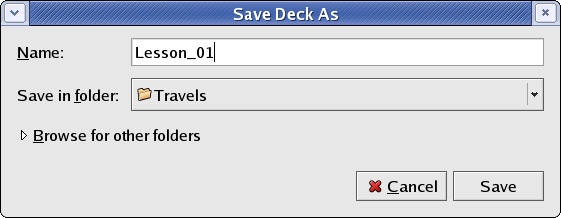2.3. To Save New Deck
You are back to the MainWindow dialog. Select "Untitled1" Deck entry and then choose Deck->Save menu choice. You are presented with Save Deck (As) dialog (which might be expanded by clicking on "Browse for other folders" button). Type in the name of your new Deck, "Lesson_01" and click on Save button.
The MainWindow lists your new Deck, "Lesson_01". You can view the Deck by double-clicking on it. Your new Deck has been saved as /path/to/Lesson_01.dkf file (DKF extension stands for DecK File). It is a very simple XML text file that can be viewed with any text editor. Its DTD is stored in ${prefix}/share/granule/xml/granule.dtd. Studying the structure of your Lesson_01.dkf file might be useful if you want to convert an existing collection of words to Granule's Deck format.
If you are reading this chapter of the manual from the beginning, you might want to exit Granule now. The following section illustrates how to load an existing Deck.